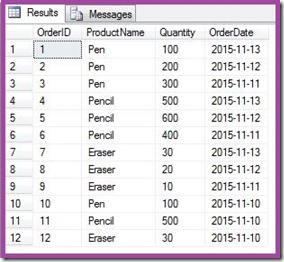To view the details for the execution, right-click on the Integration Services Catalog, and open the [All Executions] report.
To get the exact job failure reason we need to go the Integration Services Catalog, right click on the Project name >> Reports >> Standard Reports >> All Executions. These reports are very nice and detailed but every time going to these reports and trying to find the error is very irritating. Sometimes too much information is not that good. I have seen people making mistakes in reading these execution reports. Most of the times we are interested in error messages only and not in other execution events. Worst part is we can’t even copy the error message to quickly Google the error for solutions. So I thought of doing something about it. Every time I’m not going to open execution reports to see the error.
--------------------------------------------------------------------------------------------------------
DECLARE @DATE DATE = GETDATE() - 7 -- This is to restrict the data for last 7 days, used in ON condition
SELECT O.Operation_Id -- Not much of use
,E.Folder_Name AS Project_Name
,E.Project_name AS SSIS_Project_Name
,EM.Package_Name
,CONVERT(DATETIME, O.start_time) AS Start_Time
,CONVERT(DATETIME, O.end_time) AS End_Time
,OM.message as [Error_Message]
,EM.Event_Name
,EM.Message_Source_Name AS Component_Name
,EM.Subcomponent_Name AS Sub_Component_Name
,E.Environment_Name
,CASE E.Use32BitRunTime
WHEN 1
THEN 'Yes'
ELSE 'NO'
END Use32BitRunTime
,EM.Package_Path
,E.Executed_as_name AS Executed_By
FROM [SSISDB].[internal].[operations] AS O
INNER JOIN [SSISDB].[internal].[event_messages] AS EM
ON o.start_time >= @date -- Restrict data by date AND EM.operation_id = O.operation_id
INNER JOIN [SSISDB].[internal].[operation_messages] AS OM
ON EM.operation_id = OM.operation_id
INNER JOIN [SSISDB].[internal].[executions] AS E
ON OM.Operation_id = E.EXECUTION_ID
WHERE OM.Message_Type = 120 -- 120 means Error AND EM.event_name = 'OnError'
-- This is something i'm not sure right now but SSIS.Pipeline just adding duplicates so I'm removing it. AND ISNULL(EM.subcomponent_name, '') <> 'SSIS.Pipeline'
ORDER BY EM.operation_id DESC
--------------------------------------------------------------------------------------------------------
A quick SQL query to get the exact error would be nice. And as I expected, all the package execution logs and error messages are stored in the SSISDB internal tables. I created below sql script to query the SSISDB to get the exact error messages:
This was simple script to get the errors from SSISDB instead of going to Integration Services Catalogs execution reports. Though this query is still work in progress, there could be scope for performance improvement or adding more information. I’m still understanding the tables in SSISDB. I’ll keep on posting the updates if any.